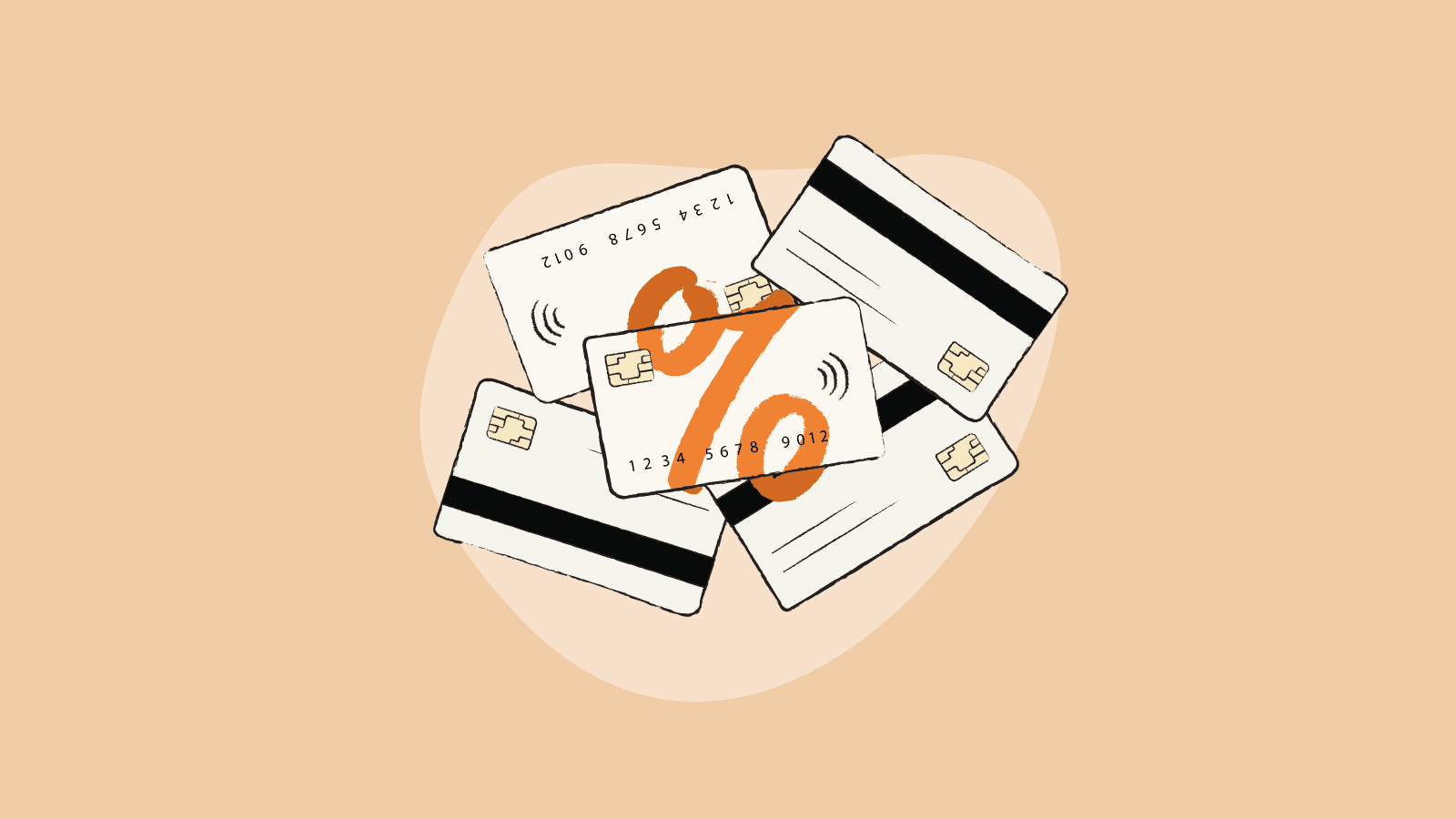You're here:
How to calculate sales tax in Excel
In this article

“Did I calculate the sales tax correctly?” As an online business owner selling in multiple states, you might be facing this problem at the end of every month – or perhaps after every single sale!
Manual tax calculations can easily lead to mistakes. If you handle multiple transactions across states with different tax rates, then making errors in your calculations is common. A small error in one cell can impact your entire tax data, which means errors in your sales tax return and thus can cause compliance risks.
That’s where Excel comes in. In this article, we will explore how to calculate sales tax in Excel with formulas, examples, and best practices.
Of course, Excel involves quite a bit of manual data entry, too – mistakes are still possible. So we will also learn how to automate your workflows and use tax software for long-term efficiency and stress-free compliance.
What is sales tax and why does it matter?
Sales tax is a percentage fee charged on the sale of goods or services. It is collected by businesses on behalf of the government. It’s one of the most common forms of indirect tax worldwide.
If you sell products in the United States, there are different tax rates by state. Some states allow local governments to add additional percentages, and this makes the final rate unique for each location.
Understanding how sales tax works is important for every business owner. Here’s why:
-
Compliance with tax laws: Applying the right rate ensures you meet state and local tax regulations.
-
Avoiding penalties and audits: Incorrect tax calculations can trigger compliance issues, fines, or even sales tax audits.
-
Customer trust: When your invoices reflect accurate tax charges, it shows professionalism and transparency.
-
Financial accuracy: Proper tax tracking helps maintain accurate revenue records and simplifies year-end reporting.
-
Scalability: Having a reliable system from the start makes it easier to expand into new states or countries later.
That’s why all businesses should adopt structured and trackable methods for calculating and recording sales tax.
How to calculate sales tax in Excel using formulas
Now, let’s roll up our sleeves and get down to Excel.
You’ll see how simple formulas can help you calculate sales tax for individual transactions, total invoices, or monthly summaries.
Understanding the basic formula
The basic formula for sales tax is:
Sales Price × Tax Rate = Sales Tax
For example: A $100 sale at a 7% tax rate equals $7 in sales tax.
In Excel, you can replicate this with cell references. Suppose:
- Column B contains your Sales Price
- Column C contains your Tax Rate
- Column D will display your Sales Tax
Then in cell D2, type:
= B2 * C2
For smoother workflows, many teams use data ingestion tools to automatically import sales records and tax data into Excel. This reduces manual entry and ensures your calculations always reflect the latest transactions.
Step-by-step guide to apply the formula in Excel
Let’s walk through it with an example.
Step 1: Set up your Excel spreadsheet
Create labeled columns:
| Item | Sales Price | Tax Rate | Sales Tax | Total Price |
|---|---|---|---|---|
| Coffee Beans | 25 | 7% | ||
| Ceramic Mug | 15 | 7% | ||
| Coffee Machine | 120 | 7% |
Step 2: Enter the sales tax formula
In D2, type:
= B2 * C2
Step 3: Calculate the total price
In E2, type:
= B2 + D2
Or
Combine both calculations in one step:
= B2 * (1 + C2)
Step 4: Apply the formulas to other rows
Use the fill handle:
-
Click the small square at the bottom right of the cell.
-
Drag it down to copy the formula to the remaining rows.
Or double-click the fill handle to let Excel auto-fill the column.
This is how the table looks:
| Item | Sales Price | Tax Rate | Sales Tax | Total Price |
|---|---|---|---|---|
| Coffee Beans | 25 | 7% | 1.75 | 26.75 |
| Ceramic Mug | 15 | 7% | 1.05 | 16.05 |
| Coffee Machine | 120 | 7% | 8.4 | 128.4 |
Step 5: Format cells for clarity
-
Select columns B, D, and E, then format them as Currency.
-
Format C as a Percentage.
This improves readability and prevents input confusion.
Step 6: Verify your calculations
Manually check one or two items to confirm accuracy. You can also use Excel’s “Evaluate Formula” feature under the “Formulas” tab to debug your calculations.
Step 7: Save your work
Enable AutoSave if you’re using OneDrive or SharePoint. Small habits like this protect your data in the long run.
How to calculate monthly sales tax in Excel
When you’re handling dozens or hundreds of transactions a month, you’ll need a quick way to calculate total tax.
Use the SUM function:
=SUM(cell1: cell2) # Include the beginning cell name like D2 in cell 1 and ending like D30 in cell 2.
This totals all the tax values in the column.
If you maintain monthly sheets (e.g., January, February, etc.), you can summarize them in a master sheet using:
=SUM(January!D2:D30, February!D2:D28, March!D2:D31) # Note D2, D28, D31 are cell numbers which can be different for your sheet.
If tax rates vary mid-month, for instance, from 7% to 8%, add a new column for Effective Date and apply conditional logic.
You can use Excel’s IF function to handle this:
=IF(A2<DATE(2024,7,1),B2*0.07,B2*0.08)
Excel sales tax calculation tips and best practices
Avoiding common mistakes
- Misplacing formulas or copying wrong cell references
- Even experienced users can accidentally reference the wrong cell. Double-check your formulas to ensure each calculation points to the correct price or tax rate. Using absolute references (e.g.,
$C$2) for fixed tax rates can prevent errors when filling formulas across multiple rows. - Forgetting to update tax rates
- State and local tax rates change periodically. Keep a dedicated reference cell for the current rate, and update it whenever changes occur. This prevents miscalculations across your entire spreadsheet.
- Mixing up taxable vs. non-taxable items
- Some products or services may be exempt from sales tax. Clearly mark taxable and non-taxable items, and consider using Excel’s IF function to apply tax only where appropriate:
=IF(Exempt="Yes",0,Price*TaxRate)
Automating repetitive calculations
- Using Excel functions like SUMIF or IF for conditional applications
- These functions save time when you need to total only taxable items or apply different tax rules depending on product type or customer category. For instance:
Use of SUMIF:
=SUMIF(Category,"Taxable",SalesTaxColumn)
Use of IF:
=IF(Category="Food",B2*0.05,B2*0.08)
After a certain point, manual spreadsheets are no longer effective. If you’re processing recurring invoices or multi-region sales, consider Quaderno Connect. It syncs your data and automates tax applications seamlessly across states or countries.
Formatting your Excel sheet for clarity
- Use headers, borders, and cell colors
- Organize your spreadsheet visually. Headers clarify columns, borders separate sections, and alternating row colors make it easier to track data across rows.
- Apply data validation
- Prevent incorrect entries by restricting input types. For example, set tax rate cells to only allow percentages within a valid range or prices to accept only positive numbers. This helps maintain accuracy and reduces errors when multiple people edit a sheet.
Once your Excel sheet is well-structured, the next challenge is keeping that data consistent across platforms. That’s why many businesses compare Fivetran vs Airbyte when automating data syncs between systems. Both tools help centralize tax data and keep Excel sheets accurate in real time by automatically pulling the latest records from your sales or accounting software.
What is the formula for calculating tax in Excel: Advanced scenarios
Now that you’ve mastered the basics, let’s look at some real-world cases.
Multiple tax rates on different items
Not all products are equally taxed. Some categories, like groceries, may have reduced or zero tax rates.
You can use an IF or VLOOKUP formula to handle multiple rates.
| Item | Category | Sales Price | Tax Rate |
|---|---|---|---|
| Bread | Food | 10 | 5% |
| Laptop | Electronics | 900 | 8% |
Formula:
=VLOOKUP(B2,TaxTable!A:B,2,FALSE)
Here, TaxTable is a separate sheet listing categories and rates.
Then:
= C2 * D2
This approach keeps your main sheet organized and automatically applies category-based tax rates.
Inclusive vs. exclusive tax calculations
Before jumping into calculations, let us see what they mean.
Exclusive tax: Tax is added on top of the listed price. Common in U.S. retail, it makes the price visible to customers without including tax.
Inclusive tax: Tax is already included in the listed price. Used when businesses want to display “all-in” pricing.
Exclusive Tax Formula:
= Price * Tax Rate
Inclusive Tax Formula:
= Price - (Price / (1 + Tax Rate))
Example:
If the listed price is $107 (including 7% tax):
=107 - (107 / 1.07)
The tax is $7, and the base price is $100.
Setting this up in Excel:
- Column B: Total Price (including tax)
- Column C: Tax Rate
- Column D: Extracted Tax
=B2-(B2/(1+C2)) - Column E: Base Price
=B2-D2
This is particularly useful for e-commerce sellers displaying final prices to customers.
Handling sales tax exemptions
Certain transactions are exempt from tax, such as:
- Sales to non-profits.
- Wholesale purchases.
- International exports.
You can use an IF formula for conditional exemptions:
=IF(Exempt="Yes",0,Price*TaxRate)
This ensures exempt items are automatically excluded from tax calculations.
Example scenario:
| Customer | Exempt | Sales Price | Tax Rate | Sales Tax |
|---|---|---|---|---|
| Non-Profit Org | Yes | 200 | 8% | 0 |
| Retail Buyer | No | 200 | 8% | 16 |
Such conditional logic helps avoid miscalculations. A small detail can prevent major compliance issues.
Why automate your sales tax calculations?
Managing sales tax manually is time-consuming, and there are compliance risks even with the perfect Excel spreadsheet. If your business operates across multiple states or handles high transaction volumes, then it's prone to errors. Automation simplifies this process and provides several key benefits:
- Reduced errors
Manual data entry increases the risk of mistakes, such as misapplied tax rates or missed exemptions. Automation ensures each transaction is calculated accurately.
Use tools like Quaderno Calculation to ensure all rates are applied correctly.
- Time saving
Repetitive calculations and monthly reconciliations consume hours that can be spent growing your business. Automation handles recurring tasks instantly.
- Compliance across states
Sales tax regulations vary widely between states, and rates change frequently. Automation tools keep your calculations compliant with minimal effort.
Key features of automated solutions:
- Multi-state tax handling: Applies the correct state and local rates for every transaction.
- Real-time rate updates: Automatically reflect rate changes to prevent under- or over-collection.
- Monthly reporting: Generates ready-to-file summaries for local and state tax authorities.
- Scalability for growing businesses
As your business grows, manual methods become unsustainable. Automation allows you to scale efficiently without worrying about accuracy or compliance.
Streamline your sales tax calculations
Excel is a powerful tool for manual sales tax calculations, but automation takes accuracy, efficiency, and compliance to the next level. By combining practical Excel skills with automated tools, you can save time, reduce errors, and scale your business confidently.
Ready to simplify your sales tax management? Try Quaderno for free to see how it can work for your business.
Thanks to Vineet Gupta from 2xSaS for sharing his expertise and writing this article for us!
Note: At Quaderno we love providing helpful information and best practices about taxes, but we are not certified tax advisors. For further help, or if you are ever in doubt, please consult a professional tax advisor or the tax authorities.