You're here:
Quaderno Pro Tip #1: Automate your expenses
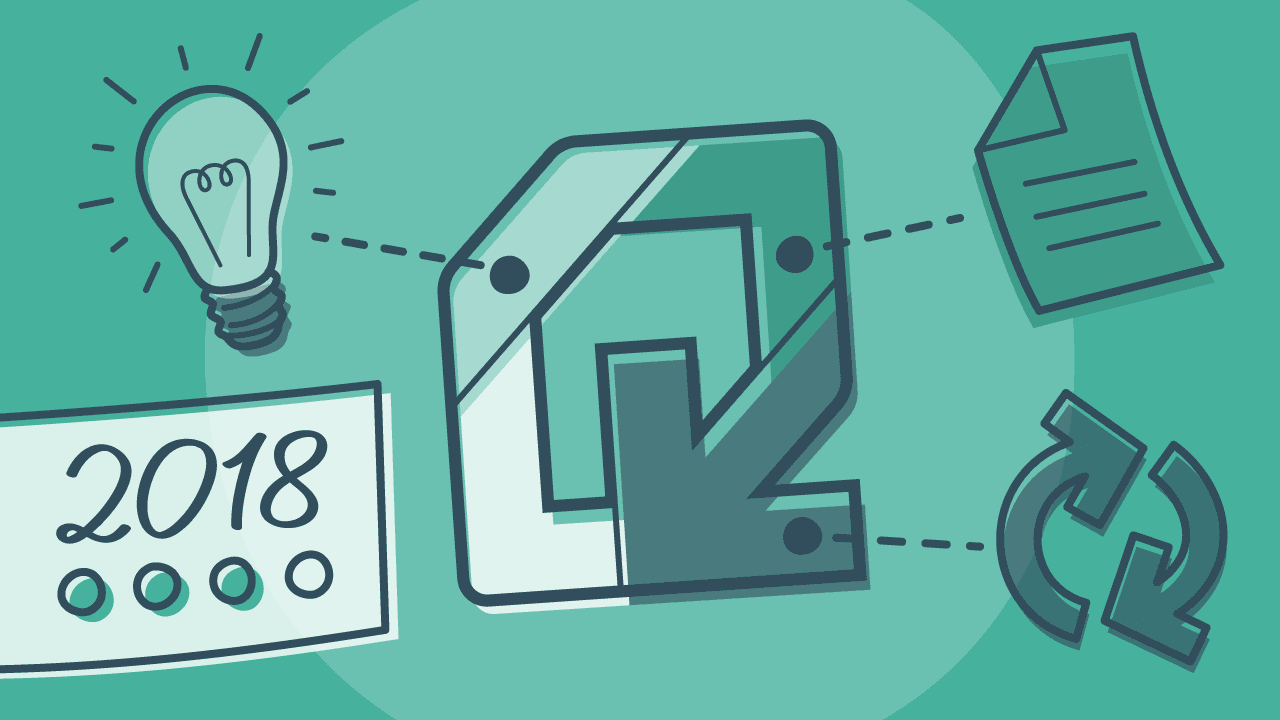
How do you Quaderno? This series explains simple tips and tricks in the Quaderno app that help you work smarter, not harder.
TIP #1: Use the Recurring Purchases function to program periodic expenses in Quaderno.
- Automate your expenses
- Streamline your accounting
- Expand your financial oversight
You know by now that Quaderno automates recurring invoices. But did you know the app can track recurring expenses, too?
Yep! With just a little setup, you can automate the pesky, repetitive parts of accounting. Then your Quaderno dashboard will reflect money coming in the business and money going out — providing a more balanced picture of your business’ profitability.
Importance and pain of recording expensesHow some solo entrepreneurs and small businesses do it on their own
What are Recurring Purchases?
Recurring Purchases are regular, predictable business expenses. Rent, utilities, salaries or contracted freelancers, coffee for the office kitchen? Those all count. No matter how large or small, enter each one as a Recurring Purchase in the Quaderno app. (We show you how in a second!)
Then your routine expenses are logged for you every month — or quarter or year, you choose the frequency.
FYI: For expenses that occur on a one-off or sporadic basis, you can easily enter them into Quaderno, too. Simply create them manually, or import your expenses in bulk. The app will reflect these expense records with your Recurring Purchases, alongside other financial data like income and outstanding revenue.
Easy to Implement — Here’s How
Creating a Recurring Purchase is a breeze. See below for a quick example.
Our client, Dog, goes through two chew toys every quarter. We know that every three months, we’ll have to buy two new toys at $5 each. (Luckily, these toys are tax-exempt. ;)
You can customize the details to keep a thorough, legal-ready record. Set the currency and tax rate for the purchase, itemize it by quantity and unit price, and even apply discounts if applicable.
- Go to Purchases on the left side of the Quaderno dashboard.
- Click Recurring, and the screen will display a list of your Recurring Purchases.
- To add a new Recurring Purchase, click the plus sign [ + ] in the top right corner.
- Once you’ve entered all the detail you want, click Create Recurring, and it’s done!
This official element of your accounting will be done for you on a regular basis.
The End Result?
Well, aside from all the time you save, not hunched over your desk, rustling through receipts, and examining your expenses…
Organized records that are easy to search
Beautiful, balanced financial reports
Expenses Report
Dashboard
BONUS: Share these reports with your accountant by exporting as CSV or automatically sending them to Dropbox via Zapier!
Note: At Quaderno we love providing helpful information and best practices about taxes, but we are not certified tax advisors. For further help, or if you are ever in doubt, please consult a professional tax advisor or the tax authorities.
