You're here:
How To Validate VAT Numbers Using WooCommerce
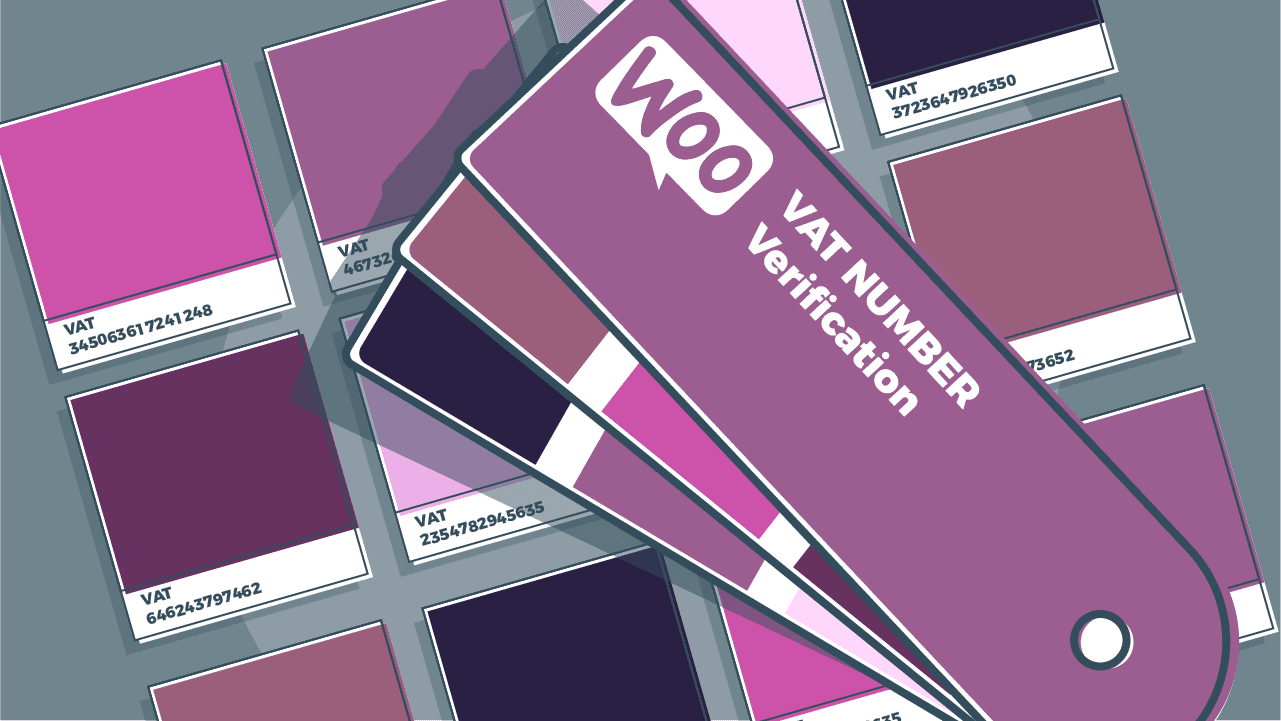
Selling outside of the US comes with its own unique complications, in large part due to variations in VAT (which is equivalent to sales tax in the USA). Unfortunately, few eCommerce platforms are equipped to handle this out of the box - WooCommerce included.
But even though it isn’t easy, it’s absolutely crucial that you’re prepared to handle VAT if you plan on selling or invoicing to countries outside the US.
As a seller, one thing you’ll be responsible for is validating your customers’ VAT numbers, and for that, you’re either going to need to code something into your site or pay for a professional solution.
Here are a few options for how to validate VAT numbers when using WooCommerce.
Manually Validating VAT Numbers in WooCommerce
While validation is an essential part of selling online, there aren’t many options for making it happen manually if you’re not skilled in coding.
If you want to try hand-coding it in, you can get everything you need by following the instructions from our PHP VAT number checkout code.
Validating VAT Numbers Using WooCommerce Quaderno
That said, if you aren’t a skilled developer - or you aren’t comfortable making code changes on your site - a quicker and easier way to validate VAT numbers is through the WooCommerce Quaderno tax plugin.
Once the plugin is installed and activated, you’ll need to grab your API keys from your Quaderno account:
You’ll then enter your private key and API URL data into the screen below, found at WooCommerce > Settings > Integrations > Quaderno within your WordPress dashboard:
Make sure you check the “Require tax ID” box, and consider whether “Autosend receipts” and “Force universal pricing” are appropriate for your business.
Once you’ve entered this info, Quaderno will add the VAT number field to your checkout and show it only when it detects that you’re selling to a customer who resides in an EU country. This is where [VIES](https://quaderno.io/blog/what-is-vies/) will come into play. The plugin will even validate the VAT number entered by your customer through the official VIES service and generate the specific invoices you’re required by law to send.
Validating VAT Numbers using WooCommerce
Regardless of how you choose to validate VAT numbers, the most important thing is that you do it in the first place. Failure to validate VAT numbers (either correctly or at all) can cause you big problems down the line when you come to file your tax returns. It really isn’t worth the risk.
Instead of using an automated solution like the WooCommerce Quaderno tax plugin, you can try to navigate through this extensive guide provided by WooCommerce. Get ready for some moments of frustration and confusion ahead. It's lengthy, a bit difficult to digest, and far from simple, but it's accurate!
Still struggling to make sense of your VAT responsibilities as a seller? Take a look at The Ultimate Guide to EU VAT for Digital Taxes by Quaderno for help.
Note: At Quaderno we love providing helpful information and best practices about taxes, but we are not certified tax advisors. For further help, or if you are ever in doubt, please consult a professional tax advisor or the tax authorities.
